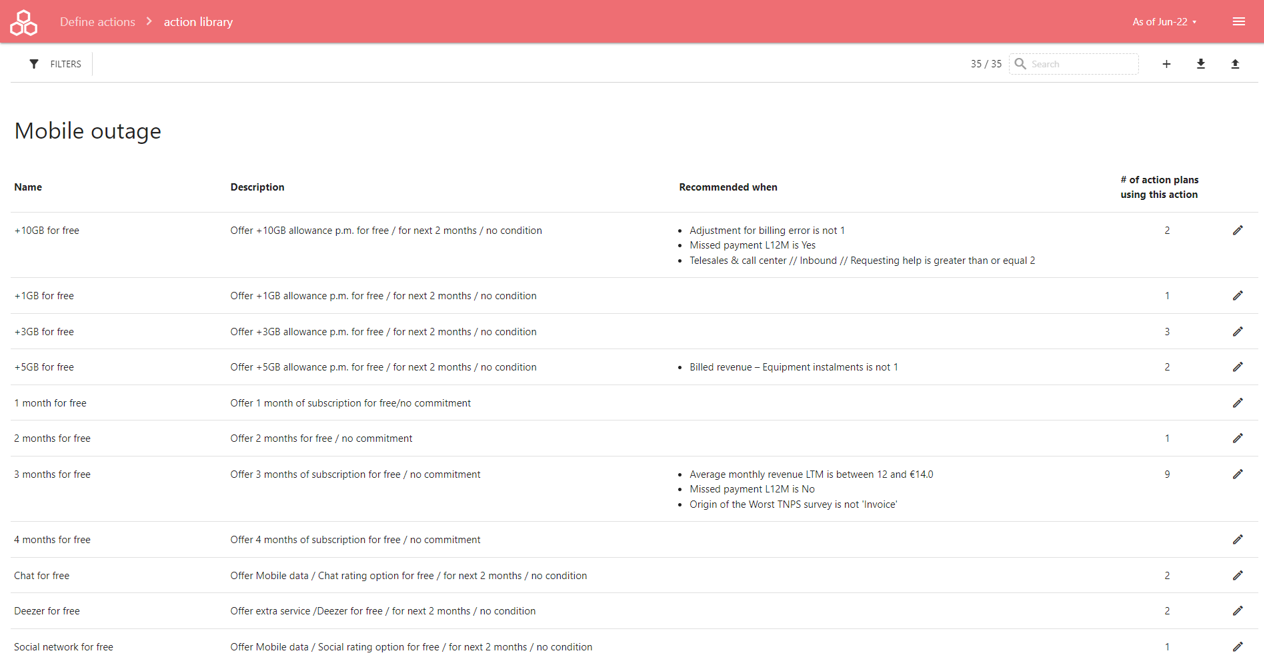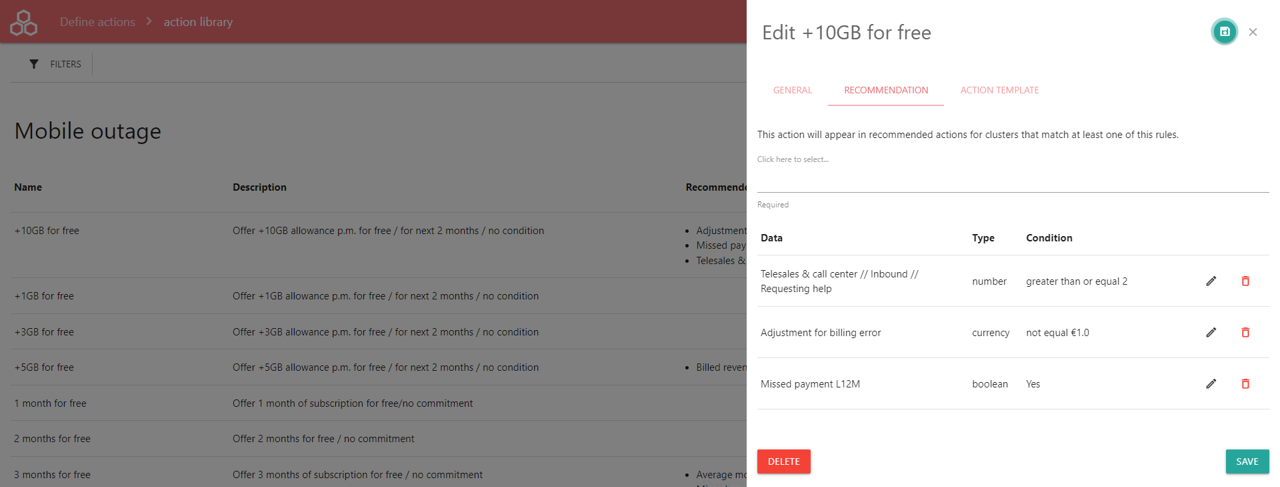The Action Library is a central repository of marketing or care action, supporting churn retention, up-selling and cross-selling. Defining an Action Plan is configuring a set of actions, referenced into the application.
You can create Action into the action library from Cluster or from Action, using the shortcut buttons (see Deep Dive into cluster details or Design Action Plan), or directly into Main Menu > Action Plan > Action Library.
The Action Library lists the defined actions, per defined Category, with :
- Name : the defined name for the action
- Description : the defined description for the action, including script reference, etc
- Recommendation rules : rules used to apply the action recommendation with the clusters. When the action matchs a rule it uses for the recommendation.
- The number of action plan using the action across all the action plans
Pressing the Add or Edit button, it allows to edit the Action.
The Action editor is organized with 3 tabs :
- General : name, description, category and list of Product family on which the action can apply
- Recommendation : definition of the rules for recommendation engine (see below)
- Action template : definition of the default proposal for each Action into an Action plan issued from this Action (see Design Action Plan)
Action recommendation rules
It list the defined rules to recommend the action. Each rule is based upon a Data Reference (see Data Reference) and supports AND expression.
The recommendation engine matches all the cluster's subscriptions against all the applicable action's rules to the product family to build the recommendation actions for the clusters.
Once a rule is defined in the library, an action will be automatically suggested IF more than 10% of subscriptions (at risk) belonging to the cluster match the rule condition, however the factors defining the cluster’s boundary.
To add a rule, please select the Data Reference triggering the condition from the drop down list, then define the operator and the condition threshold. Press the Add button to add the condition as a rule.
Each rule can be edited or removed while pressing the Edit button or Delete button.