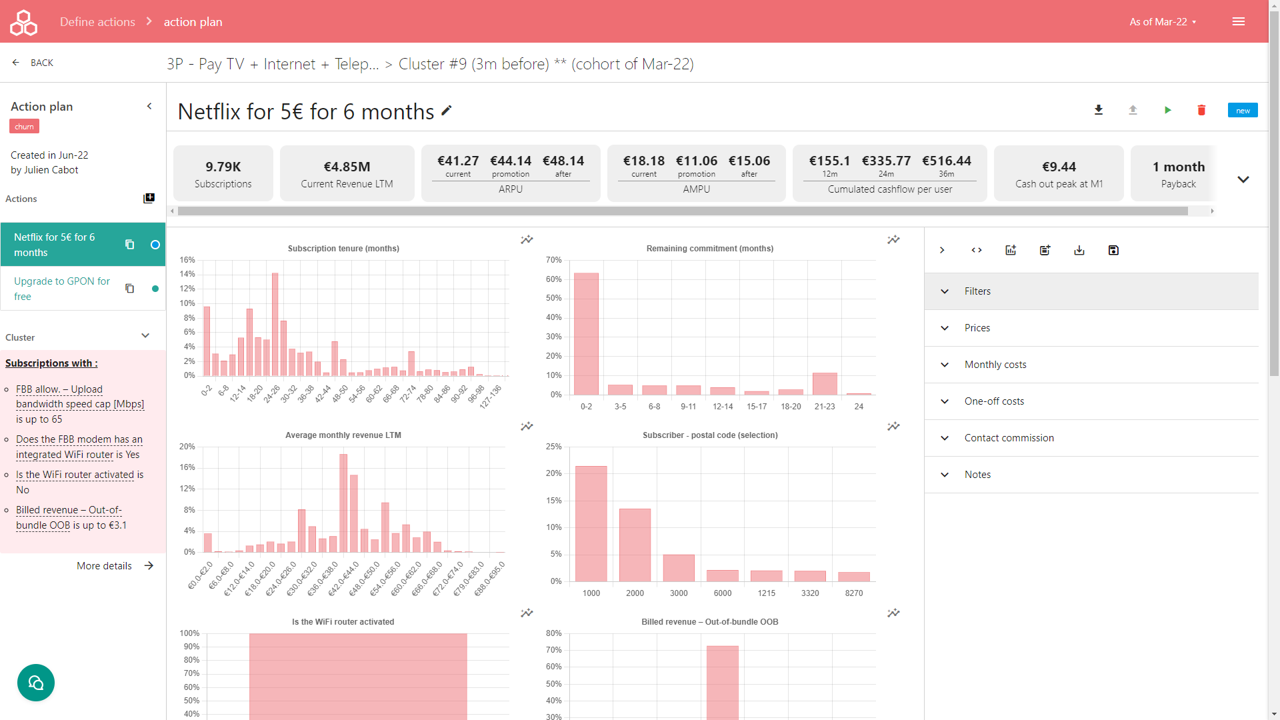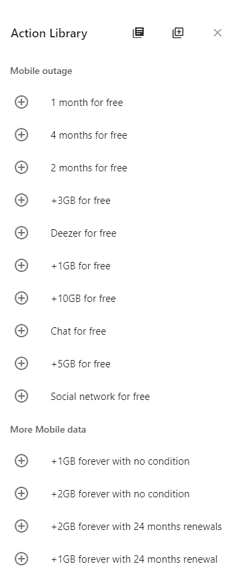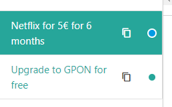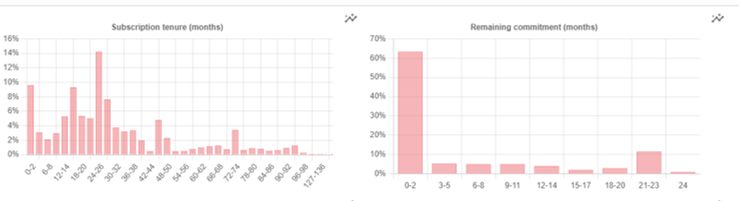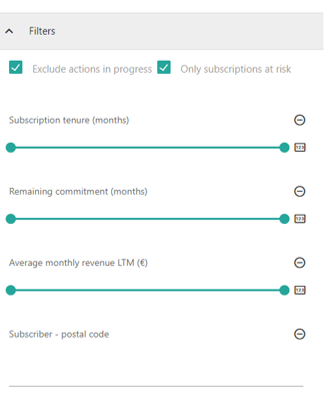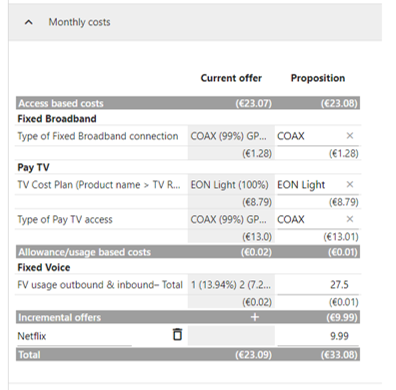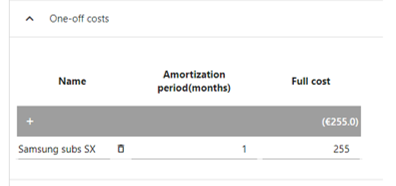Action plan details
The purpose of the Action plan is to support the design of business-case backed actions targeting the cluster's subscriptions (See Deep Div into Cluster) for a better loyalty, care experience, cross-sell offering, up-sell offering, etc.
An Action plan can contains many different action, addressing different subsets of subscriptions within the cluster with different action from the Action Library (See Action Library).
Once you are ok with the design of the action, you can decide to start the monitoring the action. It means providing the action design notes, proposition and subscriptions to your channel teams (CRM, Loyalty, etc) - either manually (See Import/Exporting action feedbacks), either automatically (See How to integrate your Channel apps : CRM, etc.) - and creating the cohort of subscriptions to monitor (See Monitor Action Performance).
The Action Plan UI is organized into 2 panels :
- Action plan summary - left panel : list of actions of the action plan, definition of the related cluster to the action plan
- Action details - central panel : for the action selected in the left panel, it displays for
- New action (status = New) : the business case metrics - based on the subscription filters and proposition defined on the right side of the central panel - the subscription dashboard reflecting the subset of subscriptions the action address
- In progress action (status = active) : the performance monitoring of the action (See Monitoring of Action Performance)
Action Plan Summary
Adding action to the plan
On the left panel, you can add a new action to your action plan while pressing the "add from library" button. It opens the action selector.
The action selector panel lists per category the available action for the related product family of the cluster associated to the action plan (See Action Library).
You can add as a new action to the action plan while pressing the "plus" button.
The "library" button on the top of the selector navigates to the Action Library UI.
The "add to library" is a quick creation shortcut for the creation of action into the action library, opening an action creation panel directly from the selector.
The "close" button closes the action selector panel.
Creating an action from an existing action
On the left panel, you can add a new action to the action plan from an existing one just pressing the "duplicate" button. It copies the action with the defined subscription filters and proposition.
To remove an action from the action plan, it can be performed with the "delete" button from the control panel of the central panel.
Navigating to the related cluster
While clicking the More details "arrow" button, at the end of the cluster definition, it navigates to the Cluster details UI (See Deep diving into Cluster details).
Action design - central panel
The action design is not a campaign design tool. It focus only on the preparation of the proposition and the targets to provide to a campaign design tool.
The central panel is organized into 4 sub-panels :
- Action Control panel - top panel : start/stop the monitoring of the action, export action's subscriptions, import subscribers feedback from your CRM
- Action Business case panel - secondary top panel : displays the financials metrics computed from the subset of subscriptions and from your proposal
- Action's subscriptions dashboard - main left panel : displays charts with selected data about the subset of subscribers and the selected filters from the design tool set
- Action design tool set - main right panel :
- filters to refine the subset of subscriptions to address with the action
- proposition and promotion designer - costs, prices, one-offs and contact commission
- notes to capture idea and concept for the scripts of the campaign
Action Control panel
While pressing the "edit" button, you can edit the description of the current action to refine its own definition.
The "export" button allows you to download as an Excel file the list of the subset subscriptions matching the filter ranges selected into the Filters section of the tool set.
The "start" button turns after confirmation the action into the 'active' status, for performance monitoring (See Monitor Action Performance). Typically, you press this button once you launch the campaign to the targeted subscribers.
The "stop" button turns the action as completed. Typically, you press this button once you completed or terminated the campaign execution.
The "delete" button removes after confirmation the current action from the plan.
Action Business case panel
The Business case tool is based on the concept of the cumulation of the future cashflows (cash-in and cash-out) per subscriber during a promotion period and after the promotion period. The cash flows are defined from the costs, prices, one-offs and contact commission section of the Action Tool set (See below).
The business metrics are the following :
- Subscriptions : number of subscriptions matching the filter ranges selected in the Filters section (see below)
- Current Revenue LTM : sum of the revenue LTM (MRC+OOB) of subscriptions matching the filter ranges selected in the Filters section (see below)
- ARPU : Average Revenue Per User = Current Revenue LTM / Subscriptions / 12
- current ARPU : current ARPU from the selected subscriptions, before the proposition
- promotion ARPU : ARPU during the promotion period
- after ARPU : ARPU beyond the promotion period
- AMPU : Average Margin Per User = price - costs - one-off amortization - contact commission
- current AMPU : current AMPU from the selected subscriptions, before the proposition,
- promotion AMPU : AMPU during the promotion period
- after ARPU : AMPU beyond the promotion period
- Cumulated cashflow per user - at 12 months, 24 months and 36 months : the accumulated balance of cash-in - cash-out over the months after 12 months, 24 months and 36 months
- Cash out peak - peak month : the cash out peak is the worst cumulated cashflow balance per user during 36 months, defining the worst month
- Payback : it is the number of months expected to reach a positive balance. The payback becomes red when the payback period is more than 3 months and the proposed commitment is less than the payback period to alert you.
While pressing the "chevron" button, it expands or collapses the cumulated cashflows chart and table, displaying the details of cashflow month after month.
Action's subscriptions dashboard
The charts display the data selected as filter into the Filters section, accordingly with the selected ranges.
On the Filters section, you can refine the ranges or selected values for each data as a combination of filters (as a logical AND between the filters).
The "Exclude actions in progress" check box filters subscribers already into any others active actions or contacted in the last 30 days for completed actions. Note : Stopping the actions allows to turn subscribers as available for contacts.
Changing any ranges automatically updates the charts of the dashboard and the business case metrics (subscriptions, revenue LTM and current ARPU and AMPU).
To add a new data as filter and chart, please press the "add chart" button it opens a data selector from which you can pick data from the Data Reference related to the product family (See Data Reference).
To remove a filter or chart, press the "circled minus" button to remove the filter from the list.
The "save" button allows to save the filters and the selected ranges. Please press save before leaving your work or starting the action.
The "export" button provides an Excel file containing all the proposition information : prices, costs, one-offs, contact and notes. It helps to transfer to the campaign team.
The "save as template" button saves the proposition as a template into the Action Library for the future reuse of the action based from the same template.
The "double chevron" button allows to expand or collapse with the dashboard charts to ease the proposition.
Action proposition design
The proposition design tool is organized with 4 sections :
- Prices : definition of the promotion and after promotion prices and conditions
- Costs : definition of the proposition costs - access network, gateways, CPE, etc. - and incremental costs
- One-offs : definition of the one-offs cost, minus the operator subsidy
- Contact commission : definition of the cost to reach the subscriber through the selected channel
Prices definition
The current period is automatically calculated from the selected subscriptions, depending of the selected filters.
The fields to input in Promotion and After promotion periods are underlined :
- Promotion duration in months : it defines how is long the promotion period - between 0 and 12 months. A zero month promotion means no promotion period.
- Retail price : it is the given retail price to the subscriber, including VAT. VAT rate are defined into Product Family Reference (See Admin Reference)
- ARPU OOB : it is the estimation of the average OOB revenue per user per month. By default, it replicates the current revenue OOB from the subscription selection
- Proposed commitment period, in months - 0 to 24 months : it is the number of months of proposed commitment related to the proposition. A zero commitment period means no additional commitment for the proposition.
Costs definition
It defines the monthly costs applicable per subscriber to the operator during the promotion and after the promotion period.
The elements of costs are defined into RGU Reference > Costs (See Admin Reference > RGU Reference) and selected based upon the definition of the RGU contains into the Product Family (See Admin Reference > Product Family Reference).
The elements of cost can be of 3 kinds :
- Access costs / static costs : monthly cost independently of the use or allowance (See Admin Reference > RGU Reference > Static costs)
- Allowance costs / dynamics costs : monthly cost dependent of the use or allowance (See Admin Reference > RGU Reference > Dynamic costs)
- Incremental costs : any additional service monthly costs to include into the proposition
The current costs are automatically calculated depending of the selected subscriptions.
For static costs :
While passing over the list of costs, it displays the distribution with the mix of the cost elements per type of costs from the selected distributions. To focus on one single TV Cost plan for example, please use the filter TV Cost plan.
For dynamic costs :
While passing over the list of costs, it displays the distribution with the mix of the usage/allowance value per type of costs from the selected distributions. To focus on one single TV Cost plan for example, please use the filter TV Cost plan.
For incremental costs :
Add an incremental monthly cost while pressing the "add" button.
Edit the name of the incremental cost (eg Netflix subscription) and the related monthly cost.
Press the "remove" button to remove the incremental cost from the list.
The fields to input for the proposition are underlined :
- Select from the list which cost element apply for your proposition (only one cost element is required)
- Define the expected usage/allowance (eg. Fixed voice usage per month in minutes)
- Define any incremental costs
One-offs
The One-offs cost section allows to add any non-recurrent cost like a mobile handset subsidy or additional CPE.
While pressing the "add" button, it allows to edit:
- one-off cost name
- amortization period in months : it is the period along the one-off cost is amortized if required. For a single shot cost, please let the default value to 1 month. It applies the full one-off cost on the first month of the promotion
- full cost : it is the cost of the one-off. If you apply subsidy, please use the cost paid by the operator.
Any modification of the one-off costs is automatically applied to the Action business case metrics at the top of the screen.
Contact commission
It defines the Channel used for the action and the related cost. The channels are defined into Channel Reference (See Admin Reference > Channel Reference).
Notes
It is a free text area. You can capture any comments to help to prepare the action execution. The notes are included into the proposition export.